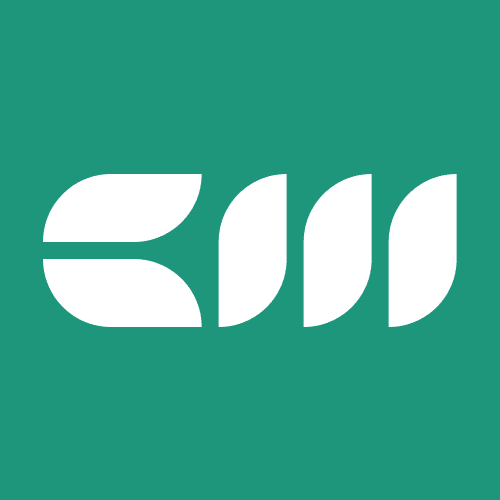Power Query
Written By: Sajagan Thirugnanam and Austin Levine
Last Updated on October 1, 2024
One of the most compelling features of Power Query is its ability to connect to a wide range of data sources. Whether it's Excel files, CSVs, databases, online sources, or even APIs, Power Query offers seamless integration and flexibility. With just a few clicks, you can establish connections to multiple data sources simultaneously, bringing all your data together in one centralized location. Furthermore, Power Query's interface allows you to customize data source settings, such as defining query parameters, applying filters, or specifying data types, ensuring you have full control over the data extraction process.
Once the data is imported into Power Query, the real magic begins. Its extensive set of transformation functions enables you to clean, reshape, and enrich your data in a visual and intuitive manner. From basic operations like removing duplicates, splitting columns, and merging tables, to advanced techniques such as unpivoting data, pivoting data, or applying custom formulas, Power Query offers a comprehensive toolkit for data transformation.
Data Transformation
Let’s deep dive into the key features of Power Query. Power Query provides a comprehensive set of data transformation capabilities that can elevate your data analysis to new heights. One of the standout features is the ability to shape and clean data with just a few clicks. Power Query offers a range of data cleansing operations, including removing null values, handling missing data, and handling errors. You can also apply conditional transformations, such as replacing values based on specific conditions or applying mathematical operations to columns. With these powerful data cleaning features, you can ensure data accuracy and consistency, laying a solid foundation for your analysis.
The most common example of data cleansing in Power Query would be removing null values from a column. Suppose you have a dataset with a "Sales" column that contains some null values. With Power Query, you can easily filter out those null values by selecting the "Sales" column, choosing the "Filter Rows" option, and specifying the condition to exclude null values. This operation ensures that only valid sales data remains in the dataset, enhancing data accuracy and consistency for your analysis.
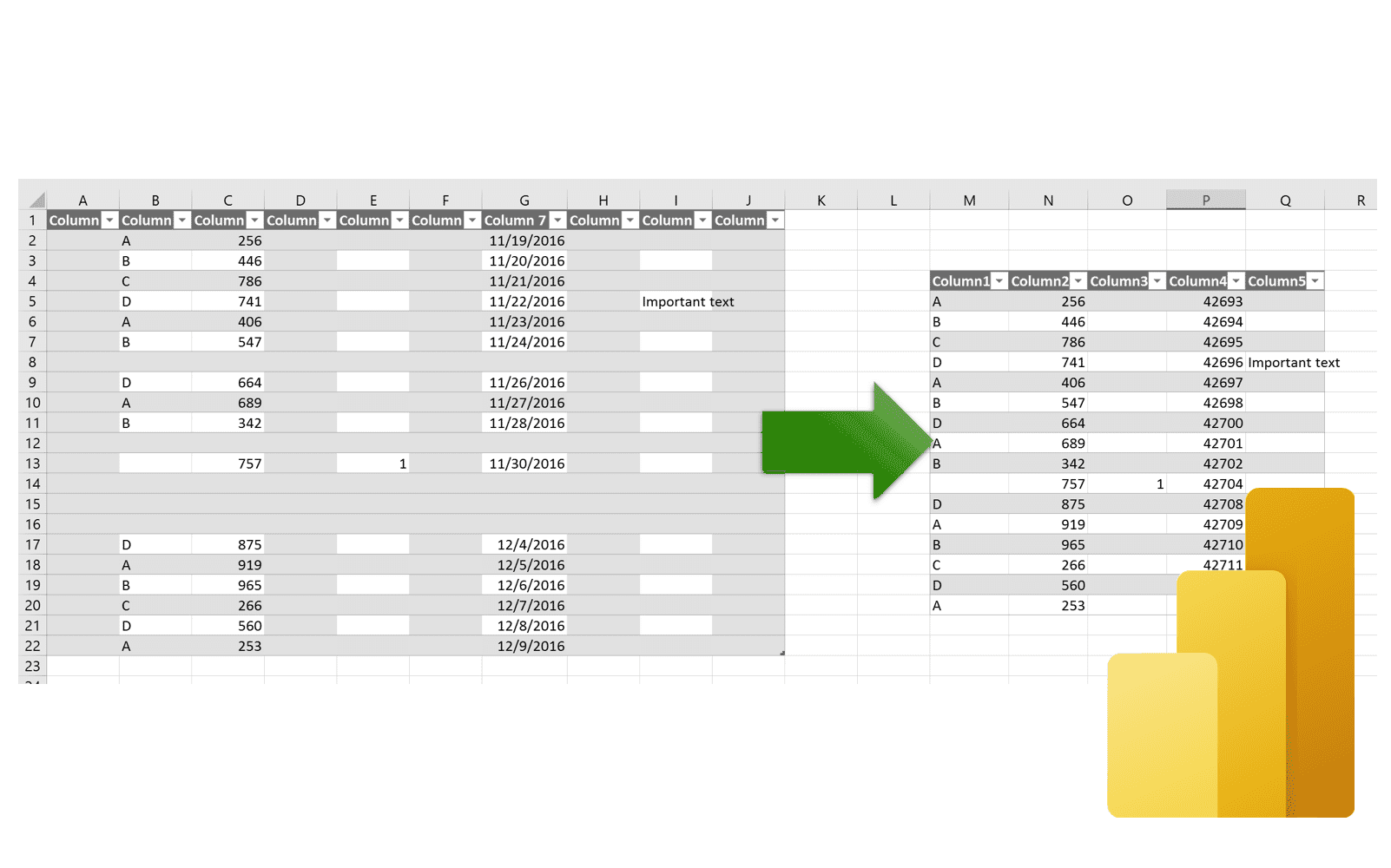
Data Integration and Merging
Data integration and merging are essential steps in data analysis, and Power Query excels in this area. It allows you to effortlessly combine multiple datasets, even if they come from different sources or have varying structures. Power Query’s interface provides options to merge tables based on common columns, join tables using different join types (such as inner join, left join, or full outer join), and append tables vertically to consolidate data. Furthermore, you can apply transformations during the merging process, such as filtering rows, aggregating data, or creating calculated columns based on the merged data. This flexibility empowers you to bring together disparate datasets, create comprehensive data models, and perform holistic analysis with ease.
To illustrate data merging capabilities in Power Query, consider a scenario where you have two datasets: one containing product information and another containing sales details. With Power Query, you can effortlessly merge these datasets by selecting the common customer identifier column, applying an inner join, and combining the information into a single dataset. This consolidated dataset can then be used for further analysis, such as product segmentation or revenue analysis, providing a comprehensive view of customer behavior and sales patterns.
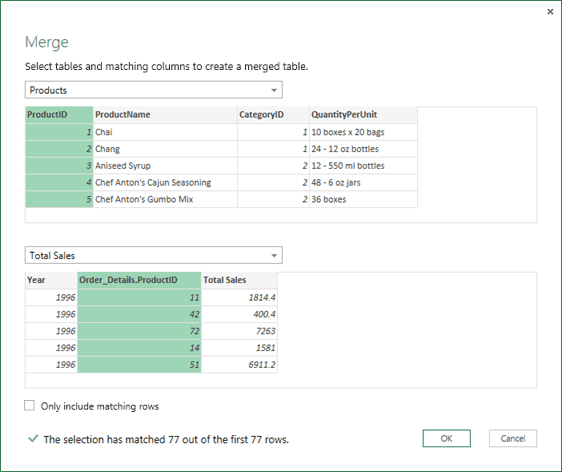
Transformations and Custom Calculations
Handling complex transformations and custom calculations is made simple with Power Query in Power BI. You can leverage a wide range of functions and operators to create custom formulas and expressions. Power Query supports a formula language called "M," which provides advanced capabilities for data manipulation. With M, you can write complex logic, perform advanced calculations, and create custom business rules to transform your data. The formula bar in Power Query's interface offers an intuitive environment for writing and testing your formulas, with syntax highlighting and intelligent suggestions to aid your development process. This empowers you to tailor your data transformations precisely to your unique analysis requirements.
Suppose you have a dataset containing product prices and quantities, and you need to calculate the total revenue by multiplying these two values. In Power Query, you can create a custom column by selecting the respective columns, applying a multiplication operation using the formula bar, and generating a new column with the calculated values. This level of customization allows you to perform complex calculations and derive meaningful insights from your data, tailoring the analysis to your specific business needs.
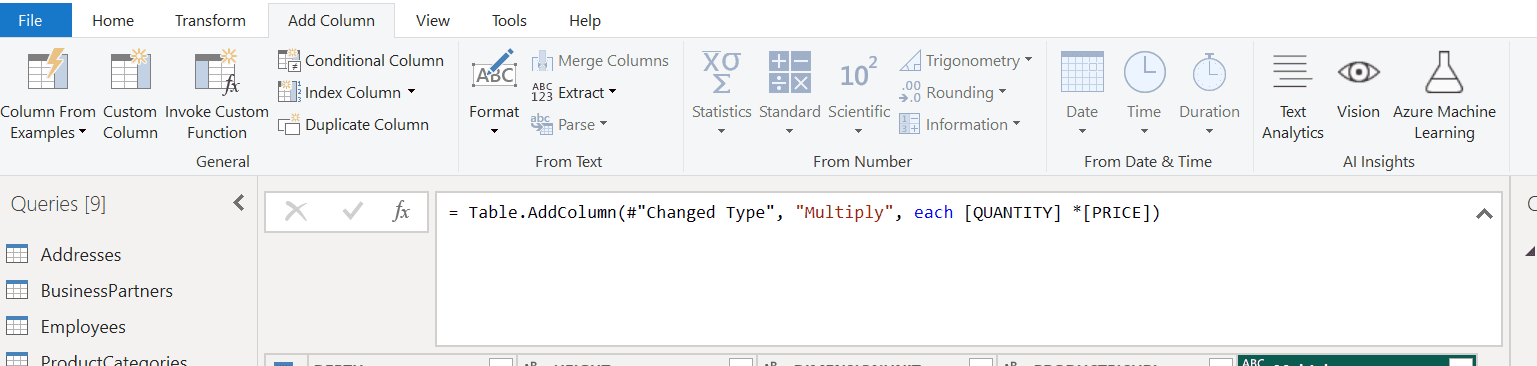
Automation and Efficiency
Automation and efficiency are key advantages of Power Query. Once you have defined your data transformations and built your query, you can easily apply those transformations to new datasets with just a few clicks. Power Query allows you to parameterize queries and you can schedule data refreshes to ensure your analysis remains up to date. Additionally, Power Query's query folding feature also optimizes performance by using data transformation operations to the data source whenever possible, reducing the amount of data loaded.
Let's say you have a Power Query query that performs data transformations on a monthly sales dataset. To automate this process, you can parameterize the query by defining a parameter for the file path or the month of data. This enables you to quickly update the query for different months without modifying the transformation steps manually. Furthermore, you can schedule the query to refresh periodically, ensuring that the analysis reflects the latest data.
From seamless data integration and cleaning to complex custom calculations and automation, Power Query empowers analysts to efficiently prepare and shape their data for insightful analysis. By leveraging the intuitive interface and extensive set of transformation functions, users can unlock the true value of their data and derive meaningful insights that drive business success.
Related to Power Query