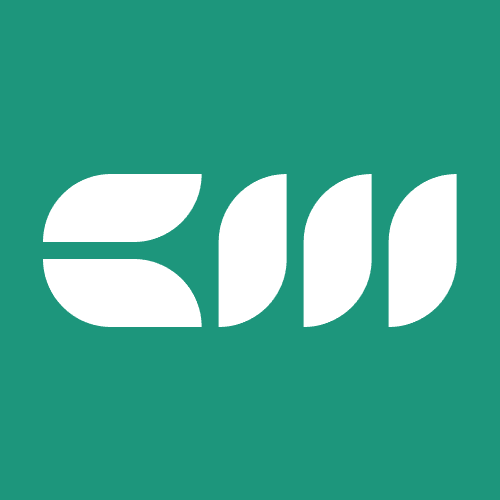Advanced Power BI
Written By: Sajagan Thirugnanam and Austin Levine
Last Updated on October 2, 2024
Power BI's native capabilities offer a strong foundation for data analysis and visualization. With its intuitive interface and robust data connectors, users can easily connect to various data sources, cleanse and transform data, and create visually stunning reports and dashboards. However, the true power of Power BI lies in its ability to seamlessly integrate with other tools and platforms, expanding its functionalities and enabling organizations to derive deeper insights from their data. In this article, we will discuss some of the ways that Power BI can be used with other tools such as :
Connecting Power BI to Excel
Connecting Power BI to SQL Server
Connecting Power BI to Azure
Using Power BI with other BI tools
Connecting Power BI to Excel
Power BI can connect to Excel workbooks stored in cloud storage platforms such as OneDrive or SharePoint, ensuring real-time access to the most up-to-date data. With this integration, users can leverage the rich features of Excel for data manipulation, calculations, and formatting, while benefiting from the interactive and visually appealing visualizations offered by Power BI.
HOW TO : To connect Power BI to Excel, you first need to open the Excel spreadsheet that you want to connect to. Then, you need to click the Power BI button on the Data tab. This will open the Power BI Desktop application and connect it to the Excel spreadsheet.
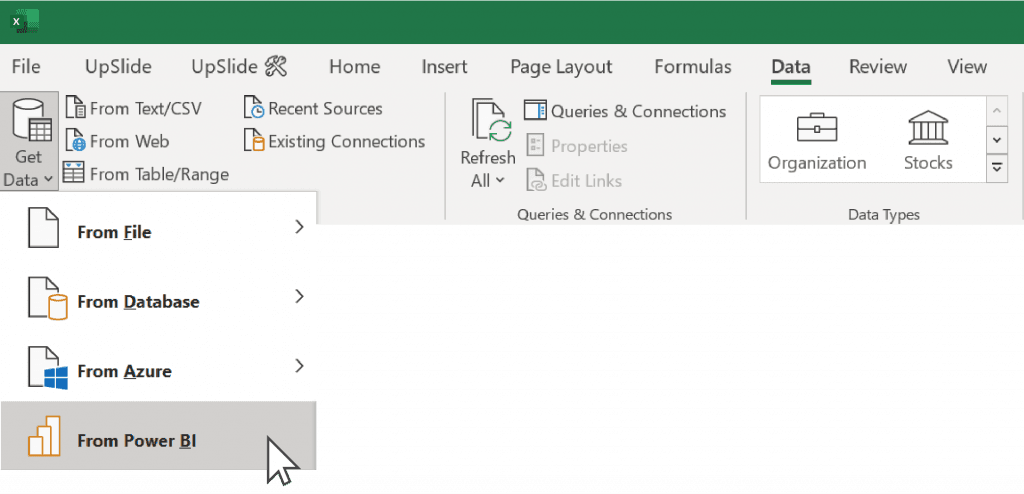
Source : upslide.net
Connecting Power BI to SQL Server
By establishing a connection between Power BI and SQL Server, users can seamlessly import data from SQL Server databases, allowing for comprehensive analysis and visualization. This integration provides real-time access to up-to-date data, ensuring that insights and reports are based on the most recent information.HOW TO : To connect Power BI to SQL Server, you first need to open the SQL Server database that you want to connect to. Then, you need to click the Power BI button on the Data tab. This will open the Power BI Desktop application and connect it to the SQL Server database.
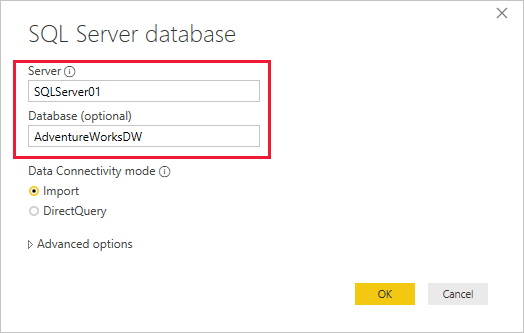
Source : microsoft.com
Connecting Power BI to Azure
With this integration, users can seamlessly connect Power BI to various Azure services, such as Azure SQL Database, Azure Data Lake Storage, Azure Analysis Services, Azure Machine Learning, and more. By accessing data stored in Azure, organizations can perform complex data transformations, build sophisticated data models, and leverage advanced analytics algorithms to uncover valuable insights.
HOW TO: To connect Power BI to Azure, you first need to create a Power BI service account. Once you have created a service account, you can use the Power BI API to connect to Azure services.
Using Power BI with other BI tools
Let's consider a scenario where an organization utilizes both Power BI and Tableau. Power BI is primarily used for data visualization and reporting within the company, while Tableau is favoured for its advanced analytics capabilities. You can use Power BI to create dashboards that visualize your customer data. You can then use Tableau to create interactive applications that allow users to drill down into the data and explore it in more detail.
The integration between Power BI and Tableau allows for a smooth transition between the two tools, ensuring a cohesive and efficient workflow. It enables users to combine the strengths of Power BI's intuitive data visualization and reporting capabilities with Tableau's advanced analytics and statistical modelling features.
The integration of Power BI with other tools and platforms expands its capabilities and empowers organizations to unlock the full potential of their data. Whether connecting Power BI to Excel for flexible data manipulation and visualization, integrating with SQL Server or Azure for robust data analysis and cloud-based insights, or using Power BI alongside other BI tools for comprehensive reporting and collaboration, these integrations enhance the data analytics journey. Power BI is a powerful BI tool that is constantly evolving, and it is likely to become even more powerful and user-friendly in the future. This means that there will be even more opportunities to integrate Power BI with other tools and systems.
Related to Advanced Power BI